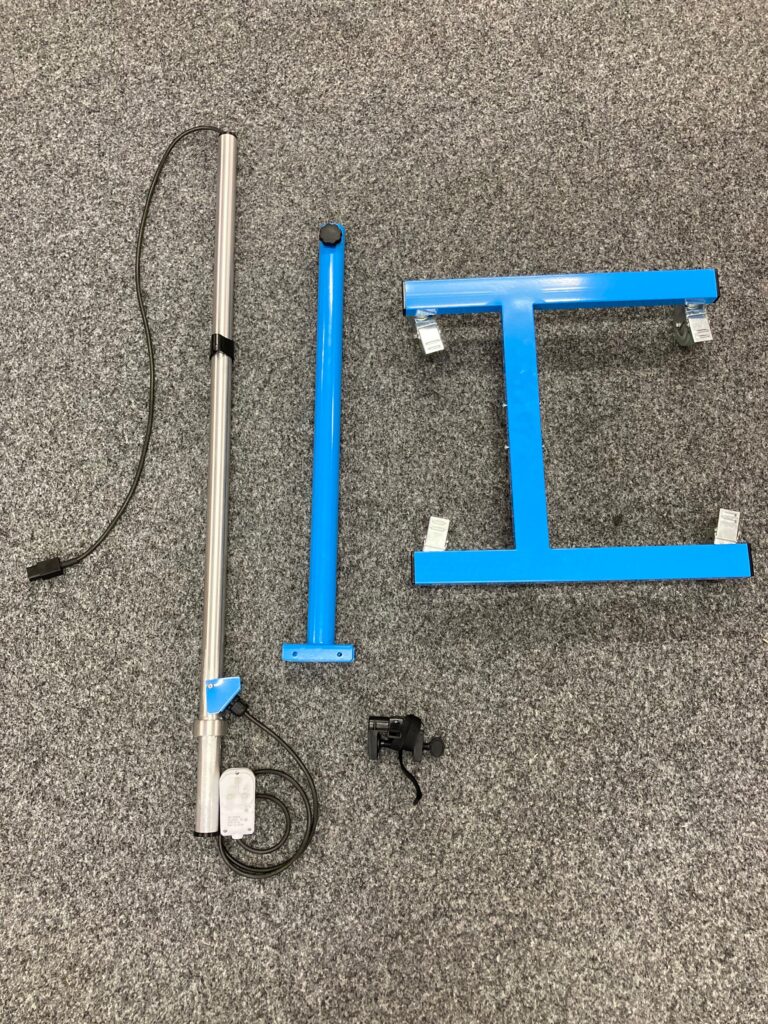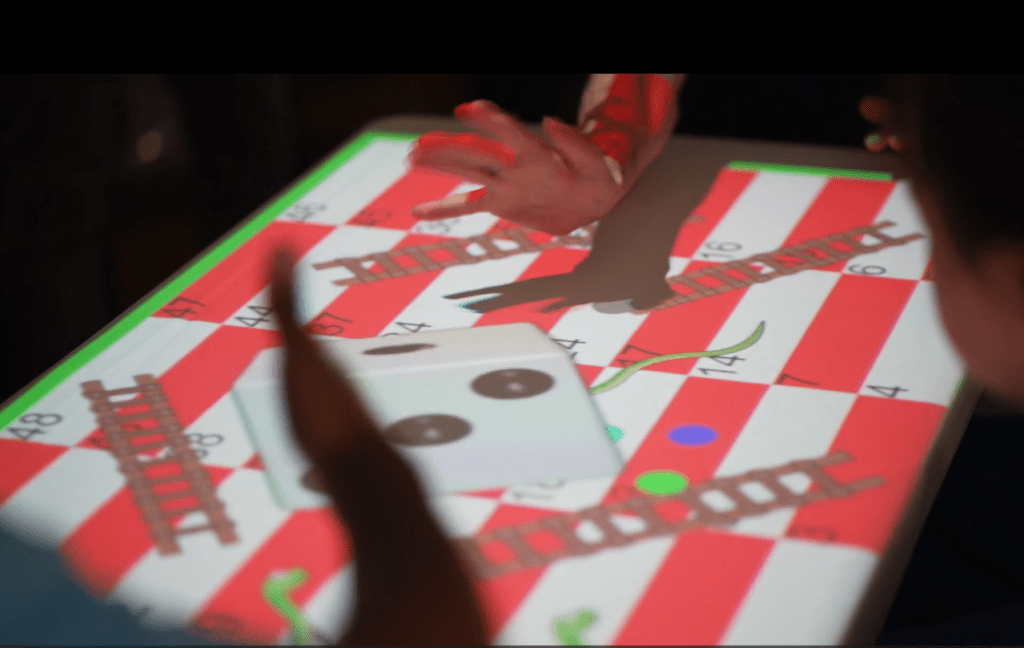Using YouTube on your Projector
Here you’ll find instructions for using YouTube on your projector, as part of the Happiness Programme.
Overview of Buttons
Search… – lets you search for any video you like using the on-screen keyboard
Most Popular – shows you the most popular videos across YouTube right now (note: not curated/monitored by Social-Ability)
Subscriptions – shows who you’re subscribed to, if you select a particular subscription then you’ll see the most recent videos from them
Playlists – shows your playlists on your account. If you select a particular playlist, you’ll see the videos within it
Instructions
- Before starting, please make sure you have a Google account that you can login to, and make sure that you have a YouTube channel associated with the Google account. If you don’t have a YouTube channel, the playlists and subscriptions features will not work (you’ll still be able to search and view most popular videos.) https://support.google.com/youtube/answer/1646861?hl=en
- Make sure your projector is connected to the internet, or connect your projector to the internet following the guide here https://social-ability.co.uk/blog/how-to-connect-your-magic-table-360-to-wifi/
- From the main menu (press the Home button), head to Settings > Update and update your projector
- From the main menu, now head to Play > All Games > YouTube
- Some instructions for logging in will appear, follow the instructions on the screen.
- After you’ve logged in and have authorised Social-Ability to view your YouTube account, the instructions will disappear and a menu will appear. You’re now logged in and ready to use YouTube.

Copyright © 2021 Social-ability. All Rights Reserved.